How To Add The New Wix Blog | Feature + Corvid Overview | Wix Training Academy
- Michael Strauch (MPS)

- Aug 27, 2020
- 11 min read
What's going on Wix Nation MPS here from Wix Training Academy. And today I'm going to do an overview of the new Wix Blog and how you have the ability to customize it. Go over some of the features of the blog and even show you how the API is now open to Corvid by Wix, which gives you even more customization than ever before.
Before hopping into the video, let me first, thank you if you're brand new here, congratulations, you've come to an awesome place. In fact, we're the largest global Wix community on YouTube and on the internet. So if you're brand new, make sure you click that subscribe button, internals, bell notifications on. So you never miss a piece of content and you join 29,000 plus other awesome community members. If you have been here and you're watching this video, you're like, "Oh wow, I forgot to subscribe." Go ahead and click that button. It makes us all happy and you get to be part of our tribe, part of our community and never miss any content.
In addition to that guys, head over to wixmywebsite.com link in the description below. And if you've got a project for us, you'd like us to help you build out. Go ahead, get a free consultation with us. But more importantly, if you'd like some free Wix training content, no strings attached register for our free Wix Training Academy, name our email password. That's it.
How To Add The New Wix Blog

All right, guys. So let's jump into this today. So the new Wix Blog, let's talk about it. A lot of you are talking and have been talking about how you are not very happy with the new Wix Blog compared to the old Wix blog. I understand that. However, when I did a video over a year ago now on new Wix Blog versus old Wix Blog there's a lot that was different than there is now, the new edge blog has updated quite significantly since that video. And I wanted to do an update and refresh your video with this, because I think it's important.
One because updating to the new, which blog is going to optimize your website's performance, if you're still running the old Wix Blog, number one, Wix is going to boot that old Wix Blog, if they haven't already and number two, it will affect your load speed, insight performance. If you're still running that old, which blog. So I think it's important to highlight some of the new features and abilities within the new week's blog.

So, number one, once you've already added your blog to the website, which you can now easily do by using these quick editor tools and going to my blog, and it would say, get started and add a blog here. Now that you've got it on here, you can click on it and you can actually adjust the settings here. So you've got your still standard settings within Wix. If we go in here, you can send email notifications every time a new post is posted and that'll go straight to all the subscribers or your blog, which is pretty cool.
You can choose the display so you can show what shows here. If you want all of this information to show, or maybe you don't want any of this information to show you can choose how the menu is lined out and you can even add a login and sign box to try to get people to subscribe and join as a member of your blog, which is pretty cool.
You've got social, social sharing, try saying that five times fast. You've got social sharing, social sharing, social sharing, social sharing features here that you can enable. Obviously if you're running a blog, unless it's a private blog and you want to keep it within your membership I would enable social sharing as it obviously generates more awareness to your blog.
That's always something you'd want.
Then you've got your layout. You can change how the layout of your site looks, your category pages. I mean of your blog. And then you've got designs. You can choose the colors, the fonts, the background how the posts look, the font on the post, all that good stuff. And then you can add some add-ons. We're not going to get into this right this second. So that's the minutia of it, of the actual design aspect and how it looks on the page. We're going to get into how it's now open the core of it and how you can adjust even further now, but not quite yet.
Next what we're going to do is we're going to go to manage posts because let's be honest. This is the part you really care about. This is, you know, where you'll actually write your blog posts.
What type of feature rich functionality is within the actual post editors. This is where it's going to be.
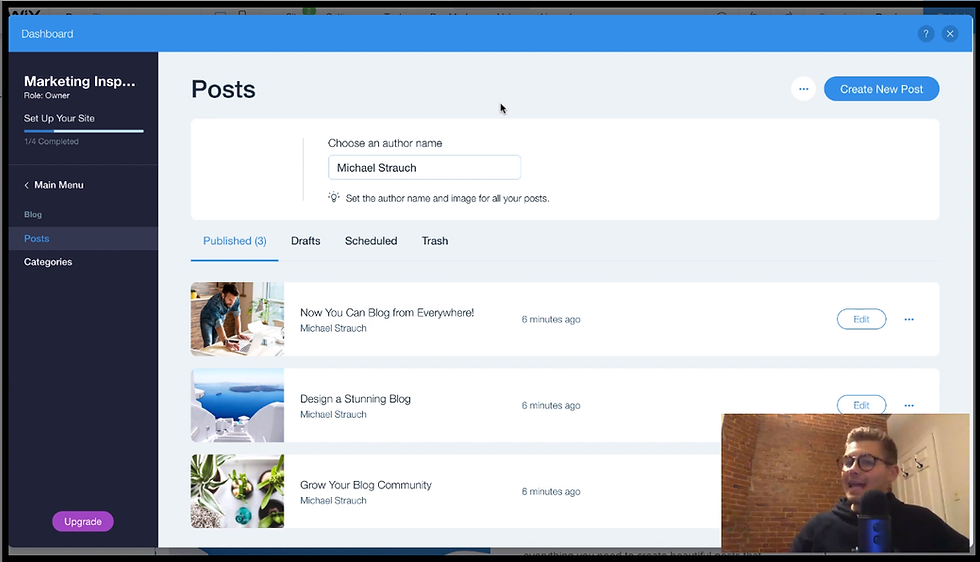
So number one, obviously, if you haven't already make sure you choose your author name and you can add a picture of yourself right here, that's going to help indicate your audience. Who's writing the blog posts. And of course it helps build some trust when they can see a name and a picture of you. It just furthers that trust and authority in your specific niche for whatever blog type you're writing.
Next, you'll see a couple of things. You'll see your currently published posts. You'll see a drafts tab. You'll see a schedule tab and you'll see a trash tab for the posts that were kind of good, but didn't cut it in your radar.
So if we go into our published to show you how we go about doing this, you can see number one, you have a couple of quick options. You can duplicate a post, which is pretty cool. You can revert it back to a draft. So maybe you don't want it to be published anymore. You can turn off the commenting for a post. So if you don't want people to comment on posts or you can move it directly to the trash those are kind of your quick options if you will.
Now, if you're saying, "Hey, I'm ready to add a new blog post". What will you do is you'll go up here to create new posts. And then you've got some writing to do, right? So you've got to come in here, right? You can add a title here. So just to show you how it kind of differentiates title, and then you can start writing your content here. "Hey, Wix Nation", right? So this is your content.

Now guys, within this editor it did take me a bit to get this. When I originally saw this new blog editor quite a while ago when they were first in beta phase. But if you press that plus button, you've got a couple of quick options. You can add pictures, you can a gallery, you can add video, you can add a divider or you can actually add custom scrip, a HTML or JavaScript, whatever that looks like right here. Maybe you've got an, an opt in form or something you want to add directly into your blog posts. You can do that all by clicking that plus button over here. Otherwise you can space and you can write just like you normally would within a blog post. It'll give you a character count at the top. It'll also estimate based on how many characters, how long it would take to read this blog post for the average person out there, it's actually a nifty little feature. And and it's nice for people that are on your blog. If they're like, "Hey, I'm kinda in a pinch, but I want to grab this information." Initially it's only a three minute read. Well, you know, they're going to go ahead and read it. If it's the information they need.
So once you've actually added all of the content within your blog what you're going to do is you're going to want to direct yourself over to this post settings. But before you go to post settings, you'll probably want to click these three arrows and you'll probably want to save it as a draft, right? So you're going to save it as a draft, make sure your work is saved. Yes, the Wix Blog does autosave, which is nice, but it's always nice to have that backup just in case. But once you do that, you'll go to post settings.
When you get in here, you've got a couple different settings. Number one, you'll see post published date. You can actually edit this and you can schedule your posts, right? So you can decide to schedule it, not from this particular setting right here. This is what your published data is, but I'll show you how to schedule.
So you've got that. You've got whoever the author was, this is your excerpt. So this is what's going to be displayed. If we have a right here, you can see, they give you a little quick tips, write a few lines of tests. You attract readers. So this is going to be on your actual blog feed itself, where those posts show this should be a catchy keyword, you know, add some keywords in there, but catchy attention, grabbing little excerpt to get them in. You can upload your cover image here. You can make this a featured post and you can decide whether you want to display the cover image or you do not. So basic general settings here.
Next is your categories. So you can actually go ahead and create new categories. And then you can assign a blog post to categories and you can customize category pages, stuff like that.
And then you've got this nifty tool called SEO. So for all of you out there, obviously you want to rank in Google. You want to be able to show up in the search engine, right? You've got to make sure that you've got all of this stuff filled out for every blog post you do, which gives you the proper tools to optimize your blog posts.
Number one, what's the post URL. You can choose it to be the title. That's typically what people do. What's the title in the search engines, try to add some keywords here. So that way you create a title that tells the user or the visitor, what the post is, but is also done in a way that's optimizing keywords for Google. And lastly, what's the post about? So you've actually got 320 characters now, I think previously it was 270 characters, maybe 240 characters in Google. So now they've actually opened up the amount of characters you have in the Google description, which is nice because it, once again gives you the ability to make a keyword rich description without sounding like you're just spamming keywords in your description. That shouldn't be the goal. It should be to explain what your post is about. An add in keywords that could rank you in Google, throughout the description. That's the goal here, and this will show you a little preview in Google, then you'll click save.

Now, if you come in here, you can actually schedule your posts by going to schedule posts and you can choose the date and the time that you schedule it. So maybe we're doing it tomorrow at 08:17PM. We would click schedule. And then it goes ahead and goes ahead and goes under our scheduled tab right there.
That's basically what the new blog editor has as far as feature wise. If we go up here to the top, you're also gonna see another nifty tool. You can actually see the blog settings, the analytics, and this is by far one of the coolest if you're coming over from WordPress, which I know a lot of people do, you can actually instantly import all of your WordPress posts without having to manually bring over and copy and paste each and every post. Can you imagine what the struggle that would look like? I will tell you what. That would be a very difficult task and very time consuming. And I'm sure you don't want to spend your precious time doing that. So now you've got an easy one press button to go ahead and get you over.

So you've got these nifty tools. And like I said, you've got blog analytics. You can see how many site visits, post views, unique posts, view shares your most viewed times, all these good, different analytics, right? So those are the the, the main features, if you will, of the of the, which blog and then you've got your blog settings as well. So you can actually add amp. So this is accelerated mobile pages, and you can upload your schema. These are important aspects to your SEO as well. So I would recommend you take advantage of these as well, and you can upload your logo in addition to all of that.
So those are your blog settings. That's the design, that's the layout. Those are the features. This is the post manager. We've touched on all of that. The last thing I'm going to touch on here is the Wix Blog is now open to Corvid. This is going to have to be a separate video in itself, but this is pretty cool stuff. Let me explain why.
If you go up here to Dev Mode and you turn on Dev Mode for any of you that have any of my videos about repeaters building profile pages, pulling data from databases, you can now do the same exact thing, but with blog posts. So you can actually create repeaters because really what this blog posts feed is right here, it's really a bunch of repeaters. Now it's internally built inside a Wix App, but it's a bunch of repeaters displaying information from a database. And that database is your blog database with the post information in it.
You can now see if you go down to database that you've got a blog. Database only after you add the blog and you've got a blog database and it's got a separate database for your posts. And now what you can do is you can actually take the data from this and display it in whatever way you want. Essentially what that means is you have complete design and creative freedom over how your blog posts are displayed on your website, which is pretty freaking cool. If you ask me, because that was not possible prior to, and this is one of the new beauties of Corvid and the new Wix Blog.
Conclusion
So guys, if this video was helpful to you and you feel comfortable now, switching over to the new Wix Blog, if you haven't already go ahead and drop a like. Comment if you've got any questions, if you've got any feedback for me that I could've done to help improve this video experience for you.
Lastly, guys, this is Wix Nation. I want you in this community, hit that subscribe button. If you haven't already. And let me tell you this, it is currently what date is it? It is November 13th. By the end of February, we're looking to create 50,000 subscribers in our Wix Nation community here on the Wix Training Academy, YouTube channel. Can you help me do it? If you feel you can hit that subscribe button and help be a part of this, share this with your colleagues, your friends, business owners that need this content that could benefit from it. And let's make this a bigger, better, stronger community for a brighter future on the Wix Training Academy, we're here to do amazing things, and I know you can help us get there, but it starts by you subscribing and then being able to share this content with people that need it.
Lastly, guys, if you head over to wixtrainingacademy.com, wixmywebsite.com, it goes to the same URL. You can get no strings attached, free Wix training content that I upload. I've got a couple free courses in there that are just nice nifty tools for you to kickstart your journey on Wix. Go check them out. If you haven't already. I even got some webinars in there completely free, no strings attached. That's my goal here.
Then if you guys don't have a Wix account yet, and you're looking, you've been watching this video and you're like, "Hey, I'm going to register for Wix and get a Wix account." You can use my link down in the description below. Yes, it is an affiliate link, but hey, if you like my content, if you can use my link to support me, that would be awesome. Much appreciated, but hey, if you say "Screw this guy, I don't want to use his link". That's okay, too. There's no hard feelings there, but that's about it for today's video guys.
I appreciate you joining me and spending some time learning the new Wix Blog, go out there and give it a shot. Don't hate on it. I'm telling you it's pretty good.



Thank you again for all the knowledge you distribute,Good post. I was very interested in the article, it's quite inspiring I should admit. I like visiting you site since I always come across interesting articles like this one.Great Job, I greatly appreciate that.Do Keep sharing! Regards slot88 gacor
Cidden, bu felaketi kim tasarladı? Yavaş, hatalarla dolu ve 'bonus' saçma gereksinimlerin altında gömülü. Bu sitenin çevrimiçi bile olmaması gerekir.Siktir git orospu
Bu site tam bir karmaşa. Yavaş, aksak ve açıkça sıfır çabayla yapılmış. Bunu tasarlayan kişi açıkça kullanıcı deneyimini düşünmemiş. Çevrimiçi olarak basit bir şey yapmaya çalışırken hiç bu kadar sinirlenmemiştim. Tamamen işe yaramaz ve kimsenin zamanına değmez. Siktir git orospu
Dynamics 365 Business Central Pricing fits the needs of Small and Midsize Businesses with core business needs. It helps organizations connect their financials, sales, service, and operations. For organizations of any size that have more sophisticated needs, business central offers a variety of applications including Marketing, Sales, Service, Finance, Operations, and Talent. As we know Dynamics 365 Business Central Essentials is sold and implemented through a global network of Dynamics 365 partners with industry expertise. Therefore, connect with a partner to request a demo and further evaluate the solution capabilities and business central pricing.
Bu site 'ücretsiz bonus' vadetti ama bana tam zamanlı bir iş verdi, küçük yazıları okumak için. Bu kadar kandırılmak isteseydim, eski sevgilime geri dönerdim.Siktir git orospu